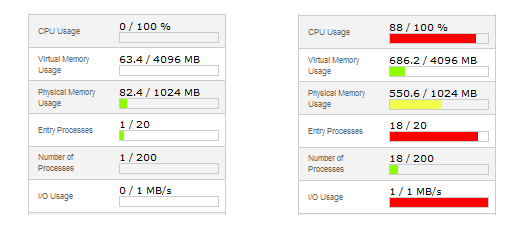Ways of resolving resource overusage issues
One of the most common errors caused by hitting LVE limits is 508 Resource Usage. In some cases it may cause total unavailability of all services, including cPanel.
But LVE works in conjunction with web-server’s virtualhost configuration, so it is possible to access cPanel with your servername when your account is overloaded in order to disable/modify scripts/addon domains and make part of web-content available again.
The current resource usage can be checked at the left of the main cPanel page. You may notice certain red fields, which will mean that corresponding limit is reached.
NOTE: if currently the limits are not hit, but you face resource usage issues from time to time, detailed statistics may help you in some cases. It can be checked in Resource Usage menu, in Logs section.
If this is the first time you encounter such an issue, please, try checking the latest updates you have made to your site. Usually most recent changes are causing such a behavior.
For example, if you have installed a new plugin or a theme, try disabling it and monitoring the effect on the account’s performance for at least 10 minutes.
If you have access to your account via SSH, it is possible to check the current processes running by the following command:
top -c
In the output you will be able to see which process or processes use most of certain resources, like percentage of CPU or amount of virtual memory. Additionally, the information on total amount of tasks will be displayed, as well as running ones, sleeping and stopped.
If the process is generated by certain script the simplest way to disable use of this script is to rename it. Or create Deny from all directive record in .htaccess file from directory problem script resides in, for example.
What you should do in case of resource usage issues:
- disable recently activated plugins, website addons, themes, cron jobs if the issue appeared after certain updates.
- navigate to cPanel – section Logs – Awstats to check whether there was a recent spike of visits.
- log in via SSH and use ‘top -c’ to check the current processes running and the scripts which may cause those ones. Pay attention to the processes which overuse certain resources or use a great amount of them. Disable the scripts which cause the overusage if any.
- enable CloudFlare and Railgun (works mostly if CPU and I/O limits are reached).
- optimize your websites (you can use Google PageSpeed Insight for diagnosing). If you are a WordPress user, the following article will come in handy.
NOTE 1: the changes will not take the effect immediately. It will be needed to monitor website performance for some time.
NOTE 2: if you have enabled CloudFlare and Railgun and optimized your website, but your account is still hitting the resource limits, upgrade of your hosting plan should be taken into consideration. Business hosting is the best solution if you wish to increase your account’s resource usage limits only. With it your account’s RAM usage quota can be extended up to 8GB during short periods of time when your account needs it most.
If you already have Business package with us and resource overusage issues are frequent, we recommend considering upgrade to a dedicated server.
We strongly recommend contacting us via Helpdesk before the upgrade, in order for us to double check your account and verify the upgrade options.